Authoring Stuff on this Blog
This site is hosted on GitHub Pages, built with Jekyll, and all the source is on
GitHub here. Every new addition to main is built and shipped
fresh to the live page at goosedcycl.ing.
There’s just a few steps to contribute here.
GitHub
Do you know how to use GitHub? If not, let’s just chat. Here’s the gist from GitHub but if you’re actually contributing to this we know each other, let’s figure it out. There’s options to make it easier.
Make Yourself a Short Bio
This is a step you only gotta do once. Look in _data/authors.yml, and add a bio for yourself there,
including a bio pic in assets/. You can include as much as you want really, all the following is supported:
# /_data/authors.yml
Billy Rick:
name : "Billy Rick"
bio : "What do you want, jewels? I am a very extravagant man."
avatar : "/assets/images/bio-photo-2.jpg"
links:
- label: "Email"
icon: "fas fa-fw fa-envelope-square"
url: "mailto:[email protected]"
- label: "Website"
icon: "fas fa-fw fa-link"
url: "https://thewhip.com"
- label: "Twitter"
icon: "fab fa-fw fa-twitter-square"
url: "https://twitter.com/extravagantman"
Create a Post
Make a new file in _posts/. Jekyll requires blog post files to be named according to the following format:
YEAR-MONTH-DAY-title.md
Where YEAR is a four-digit number, MONTH and DAY are both two-digit numbers.
After that, include the necessary front matter. Basically copy an existing one and change to suit.
One piece of this front matter is actually your author profile:
author: Billy Rick
These files support Markdown. It’s pretty standard a lot of places, so you may be familiar, but here’s all the nitty gritty details. You can also use emojis.
It’s also pretty easy to add photos. Use your tool of choice to scale down high-res photos (for performance reasons). Exactly “how big is right” depends on the situation, but consider a 27” 4k monitor is 3840 pixels wide, so more than that is excessive for a browser display, and everyone is probably on their phone, so much less is usually preferable. I’d shoot for 1024 on the long edge.
The code below looks more complicated than it is. First capture is the image path, second is the caption, and
the <figure> block displays it (copy/paste it and just change the references to fig_img and fig_caption, whatever
you named the two capture blocks).
{% capture fig_img %}
[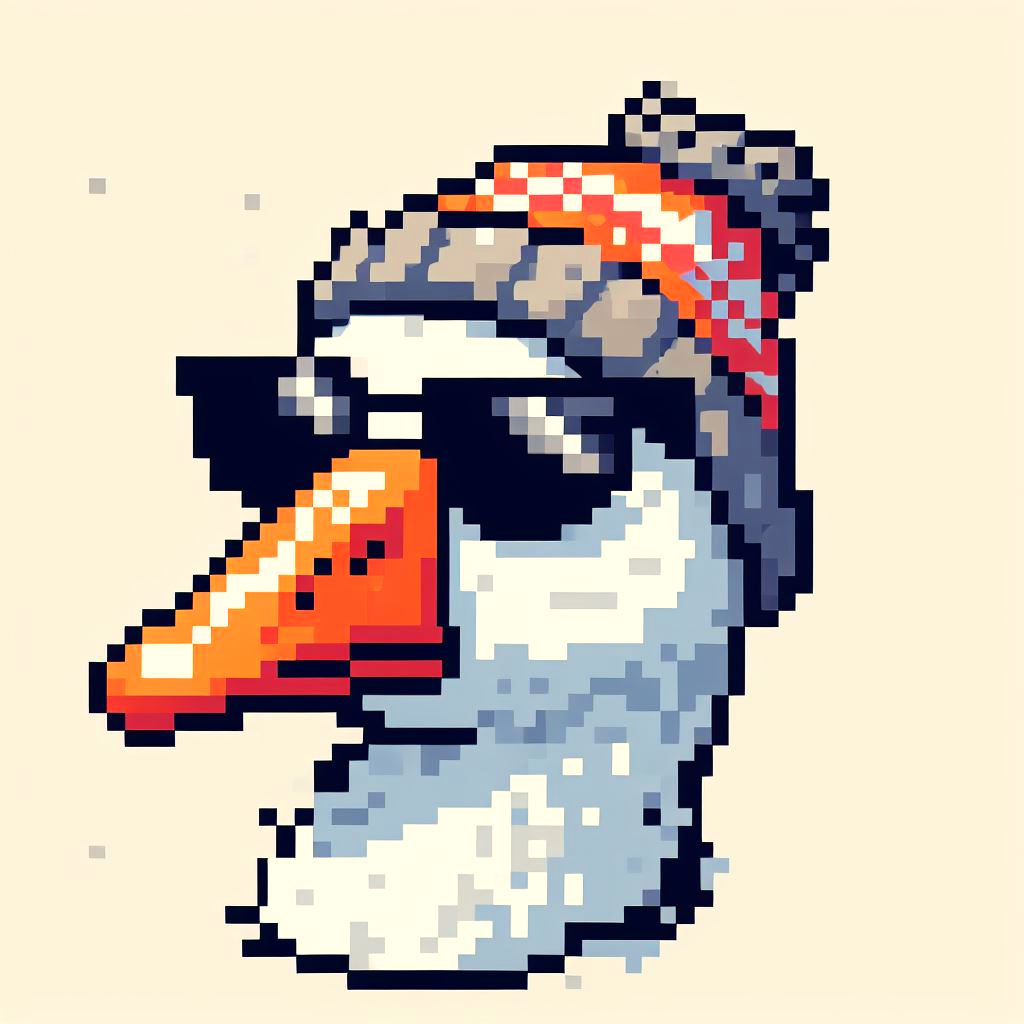](/assets/images/goosed.png)
{% endcapture %}
{% capture fig_caption %}
Self-portrait. Crayon on paper. 2024.
{% endcapture %}
<figure>
{{ fig_img | markdownify | remove: "<p>" | remove: "</p>" }}
<figcaption>{{ fig_caption | markdownify | remove: "<p>" | remove: "</p>" }}</figcaption>
</figure>
The ![]() will render the image as below
will render the image as below ![]()
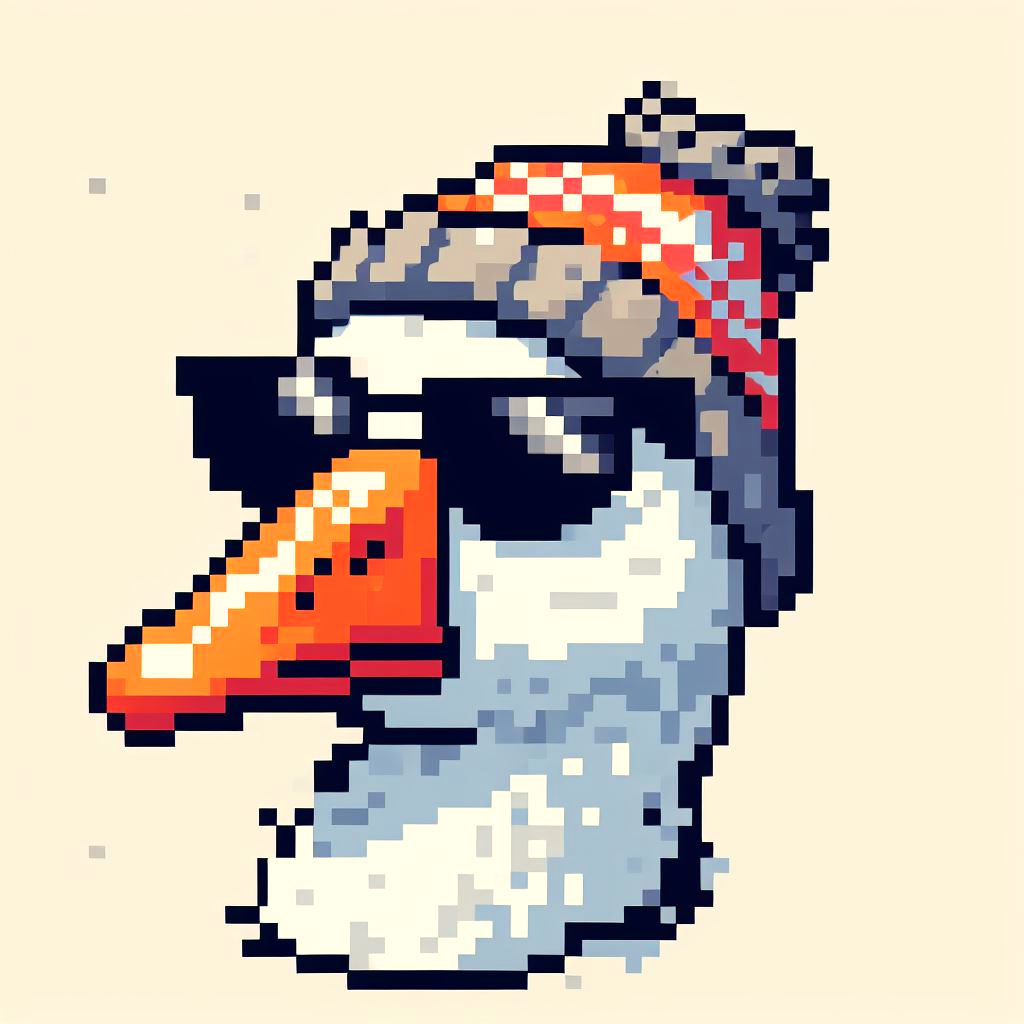
You got the idea. If you’re wondering how to do something, you can obviously ask away, otherwise the theme’s docs are really very good. The theme also has a bunch of example posts demonstrating different features, copy tricks from there.
